Make Your Book
No matter what state your book idea exists in now, whether its entirely in your head, already exists in manuscript form in another software format, or has already been published as an ebook or print text, there’s a way to get it into Pressbooks to write, complete, or revise it. This chapter provides an overview of several ways you can bringing your book content into the Pressbooks platform.
Write Your Book Directly in Pressbooks
Writing your book directly in Pressbooks is one of the easiest ways to assure your book is well-formatted. Plus, it gives you the added benefit of using the platform itself as a tool to organize your book. To learn more about writing your book in Pressbooks, see the chapters in the ‘Making Your Book’ section of this guide.
Copy and Paste from Another Source
Copying and pasting content from another application (like your word processor) is a reliable but sometimes labor-intensive way to bring content into Pressbooks. If you’d like to copy and paste your text into Pressbooks, we recommend:
- Create empty Parts and Chapters in Pressbooks which reflect the desired structure of your finished manuscript.
- From the book dashboard, click Organize and select the first Chapter you would like to paste content into.
- Open your source document and highlight and copy your desired text selection.
- Return to the browser tab with the open Pressbooks chapter and place your cursor in the body of the chapter.
- Use your computer’s paste command to paste text into the chapter body.
- Click Update to save your changes.
- Repeat as needed until all of your content has been pasted in the relevant sections of your book.
If you use this copy & paste method, you will likely still want to review the pasted text to make sure that it does not include unwanted elements. The text editor can help you spot span tags and other unwanted artifacts that may have been present in your source document.

Import from a Word Document
Pressbooks includes an import tool that allows you to import content from several sources, including Word (.docx) documents. This importer will bring in all your chapters along with basic styling choices you’ve made (italic, bold, lists, etc).
Prepare Your .docx File Before Import
There are a few things you can do in Microsoft to improve the resulting quality of the import to Pressbooks.
- Select all the text in your Word document and apply the Normal style.
- Use the Styles tool to apply the ‘Heading 1’ style to each of your desired chapter titles. This will help Pressbooks recognize this content as the start of a new chapter upon import.
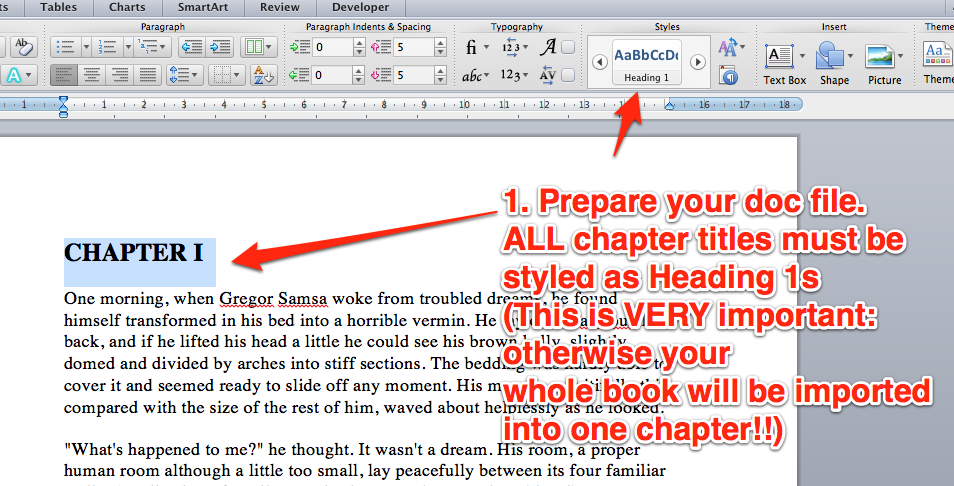
- Add any of the supported shortcodes to your Word document to have this content handled properly upon import.
Import a Prepared .docx File
To import your content into Pressbooks from a Word document:
-
- Navigate to Import from the left sidebar menu
- Select ‘Microsoft Word (.docx)‘ from the ‘Import Type’ menu
- Choose Upload File from the ‘Import Source’ option
- Click ‘Choose File‘ and select the word document you’d like to import.
- Click ‘Begin Import’
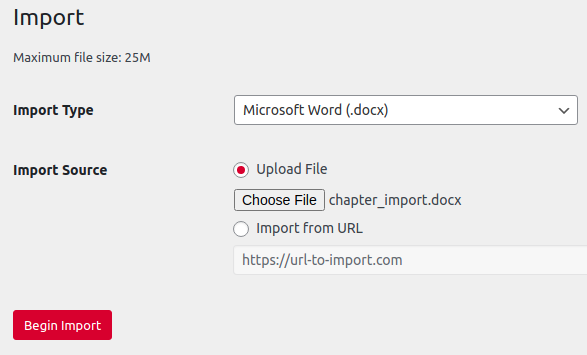
- Once your docx file has been uploaded and processed by Pressbooks, you’ll see an overview of the available content Pressbooks can import from this file. Select each chunk of content you’d like to import by checking the box in the left column of the table. Select all content at once by clicking the checkbox in the top row of the table.
- Apply the relevant content type (front/back matter, chapter, etc.) for each section of the document you wish to import. (Note: part is not an available selection for docx imports, but post-import, it is possible to create a new part and move imported content into that part.)
- Click Import Selection to initiate the import process
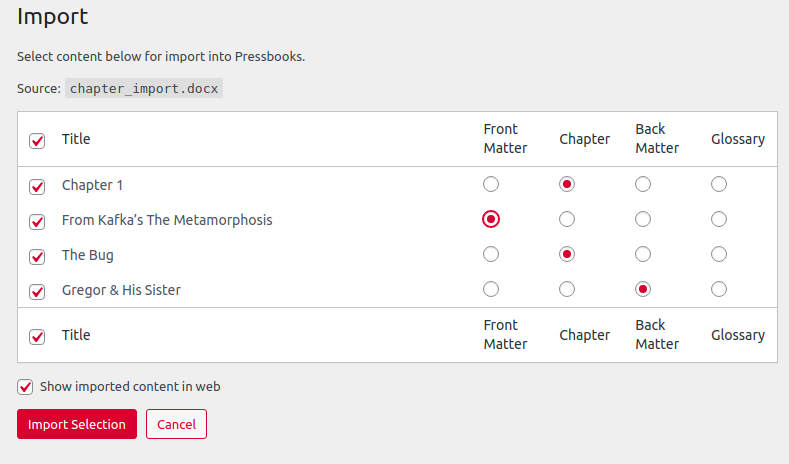
Import from a Pressbooks XML file
Pressbooks allows you to quickly and easily export and import all or part of your book from one network to another, or from one book shell to another within the same network using XML imports and exports. XML imports are particularly powerful when book cloning is not an option (as is the case for users of Pressbooks.com).
Once you have obtained an XML file for the book you’d like to import, you can import all or part of this book into a new or existing book in Pressbooks. To do so:
- Click ‘Import‘ from the book admin dashboard of the book you’d like to import into.
- From the dropdown menu, select WordPress WXR as your format.
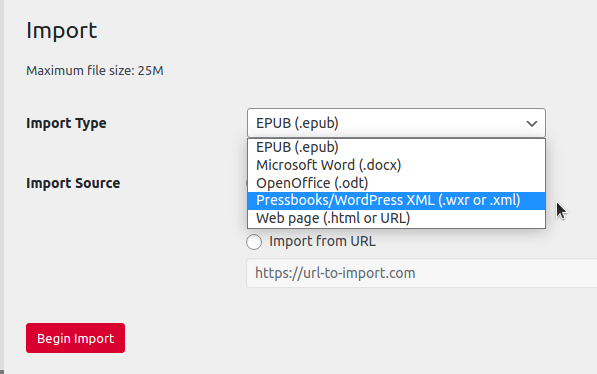
- Click ‘Choose File‘ and upload the XML file that you previously downloaded.
- Click ‘Begin Import‘
- Select all of the content you wish to import into this second book and click ‘Import Selection‘.
- Repeat for any other books or content your want to import.

