Make Your Book
Pressbooks allows you to support multilingual publishing projects and international readers in three ways:
- By setting a Book language, which is added to your book’s metadata to inform readers what language your book is written in, and changes the display language for certain elements on your book’s homepage.
- By adding Language script support, which allows you to add characters from a wide variety of non-Latin alphabets in your webbook and exports
- By allowing users to choose their User Interface language, which controls the display language for the book dashboard and other administrative menus. Learn more about setting your preferred user interface language.
This guide chapter will describe how you can set or change your book language and add language & script support for projects which need to display characters from non-Latin alphabets.
Set Your Book’s Language
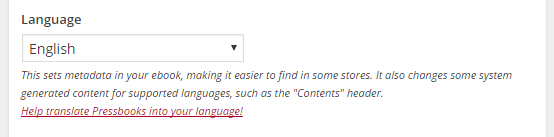
All books published with Pressbooks must have a language assigned. A book’s language is intially set at the time of creation but can be changed at any time in Book Info.
The language property should refer to the primary language that the book is written in. Your book’s language will be included as part of your book’s metadata in the webbook and ebook exports and will affect the display language shown to readers of your webbook. Specifically, these terms will be modified and translated according to your chosen metadata language:
- “Contents” on the Table of Contents
- “Part” on Part opening pages
- “Chapter” on chapter opening pages
- Metadata and section headings on your webbook’s homepage
Changing a book’s language will also change the language of your book’s admin interface for all users who have set their language setting to ‘Site Default’. No matter what book language you’ve chosen, users still have the ability to set their own default language setting for the admin interface. This allows you to display a book’s metadata in French, while giving one user the freedom to set their admin interface to display in Arabic, another to display in Spanish, and a third in English.
Add Language & Script Support
Pressbooks allows you to support publishing your book in a wide variety of languages which use non-Latin alphabets. To add support for additional languages or scripts:
- Click Appearance -> Theme Options
- Add any desired languages or scripts using the “Language & Script Support” option in the ‘Global Options’ tab.
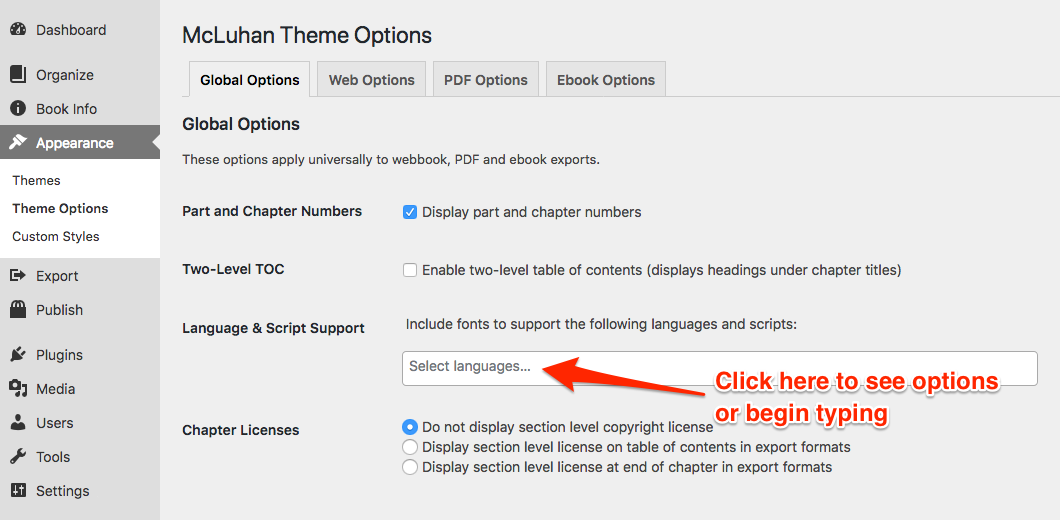
- Click ‘Save Changes‘
For each of the languages and scripts you select, Pressbooks will add a font family which supports characters from this language to your CSS font stack and embed the font in your ebook and PDF exports, so that all needed characters will be available in this formats. Pressbooks allows you to add support for the following languages and scripts:
- Adlam
- Ancient Greek
- Arabic
- Armenian
- Bengali
- Biblical Hebrew
- Canadian indigenous syllabics (for the Chipewyan, Inuktitut, Plains Cree, Cree, Moose Cree, Slave, Northern Cree, Naskapi, Swampy Cree, Southern East Cree, and Ojibwa languages)
- Chinese (Simplified)
- Chinese (Traditional)
- Coptic
- Devanagari (Hindi and Sanskrit)
- Gujarati
- Japanese
- Kannada
- Korean
- Malayalam
- Musical Notation (uses the Bravura Text typeface)
- N’Ko
- Odia
- Punjabi (Gurmukhi)
- Syriac
- Tamil
- Telugu
- Tibetan
- Turkish

